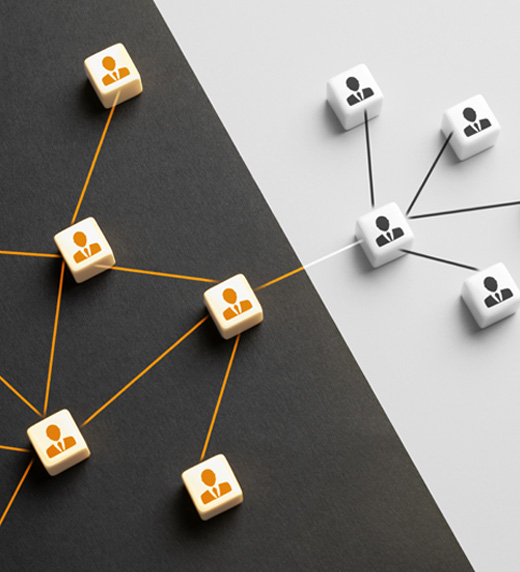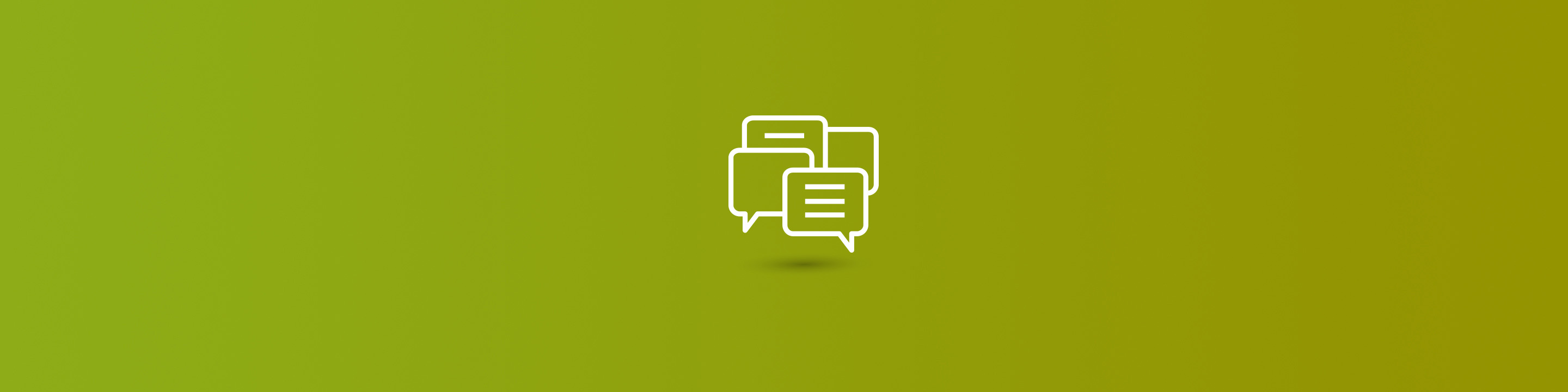
By default, the NN relationship isn't directly accessible in advanced find or filter views. When you create a new N:N relationship it is set so as not to be displayed on either side.
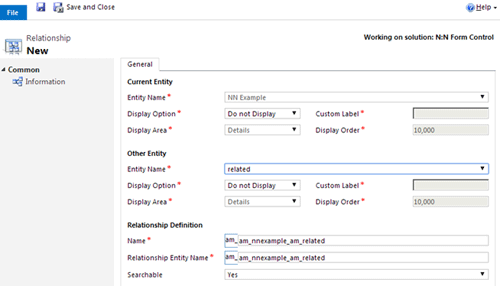
The "Display Option" and "Searchable" properties control if the relationship is displayed in views and advanced find. To make the NN searchable from one side or both sides, you'll need to set the appropriate display option.
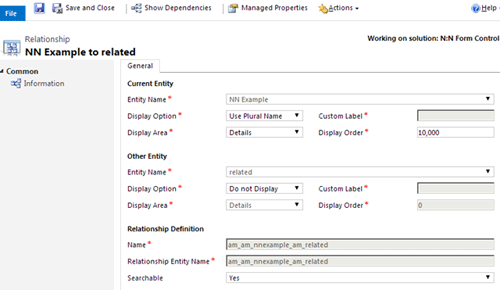
Here I made the "NN Example" side visible. It's a bit confusing at first, however, when going to Advanced find and selecting the NN Example entity as you cannot see the "related" relationship.
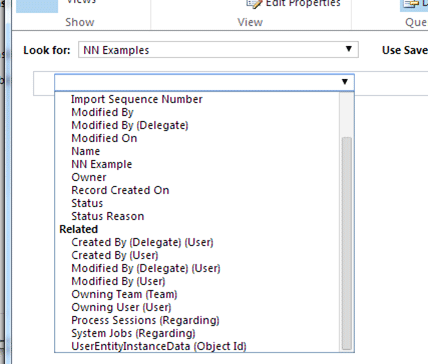
From the "Related" entity side you can see the "NN Examples" as an option to filter by.
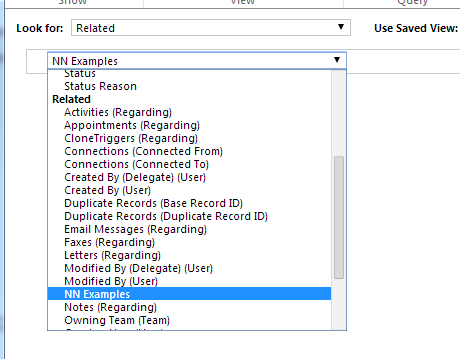
Setting the display option on the "Related" side will make it visible from the "NN Example" side. One major limitation is that there is no way to display fields in the view from the NN relationship, but you can add criteria to the relationship.
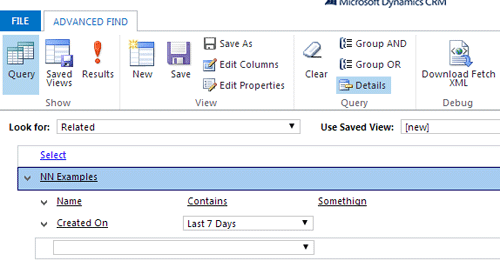
This Display option setting also controls the display in the entity form nav panel as a sub option, this can be hidden from form in the form editor by updating the nav panel.
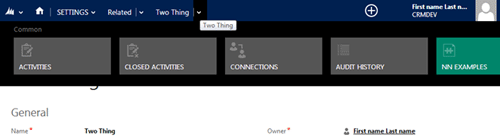
The display option part of the relationship is editable so you can change it at any time.
NNs are stored in a simple intersect entity in the system matching the "Relationship Entity Name" in the relationship.
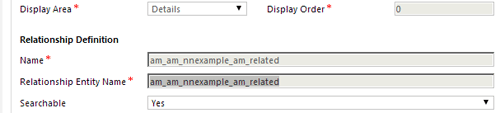
This entity is very simple. It contains two attributes, and as far as I know, the attributes always match the Primary key field name of both entities. In my example, those are:
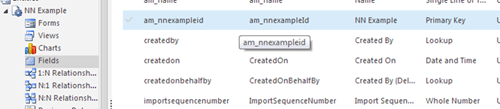
and
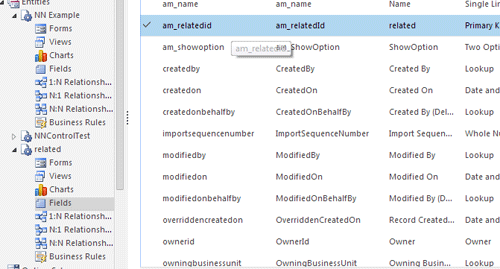
To build the fetch you will need to know these three values. The fetch query works regardless of the display property outlined above.
First, you query your primary entity, then the NN intersect entity, and finally, your related entity:
<fetch distinct=“false” no-lock=“false” mapping=“logical” >
<entity name=“am_nnexample” >
<attribute name=“am_name” />
<link-entity name=“am_am_nnexample_am_related” to=“am_nnexampleid” from=“am_nnexampleid” link-type=“outer” alias=“nn” intersect=“true” >
<link-entity name=“am_related” to=“am_relatedid” from=“am_relatedid” link-type=“outer” alias=“related” >
<attribute name=“am_name” />
</link-entity>
</link-entity>
</entity>
</fetch>
This same query can be reversed:
<fetch distinct=“false” no-lock=“false” mapping=“logical” >
<entity name=“am_related” >
<attribute name=“am_name” />
<link-entity name=“am_am_nnexample_am_related” to=“am_relatedid” from=“am_relatedid” link-type=“outer” alias=“intersect” intersect=“true” >
<link-entity name=“am_nnexample” to=“am_nnexampleid” from=“am_nnexampleid” link-type=“outer” alias=“example” >
<attribute name=“am_name” />
</link-entity>
</link-entity>
</entity>
</fetch>
The first link entity clause is to the intersect from the parent’s primary key to the lookup attribute on the intersect entity. Now that we have the intersect, we create another link entity from the intersect to the other side of the NN, once again matching the to and from based off the primary key name. Finally, you can select individual attributes of the related entity or add criteria to filter the result set.