Microsoft Dynamics GP
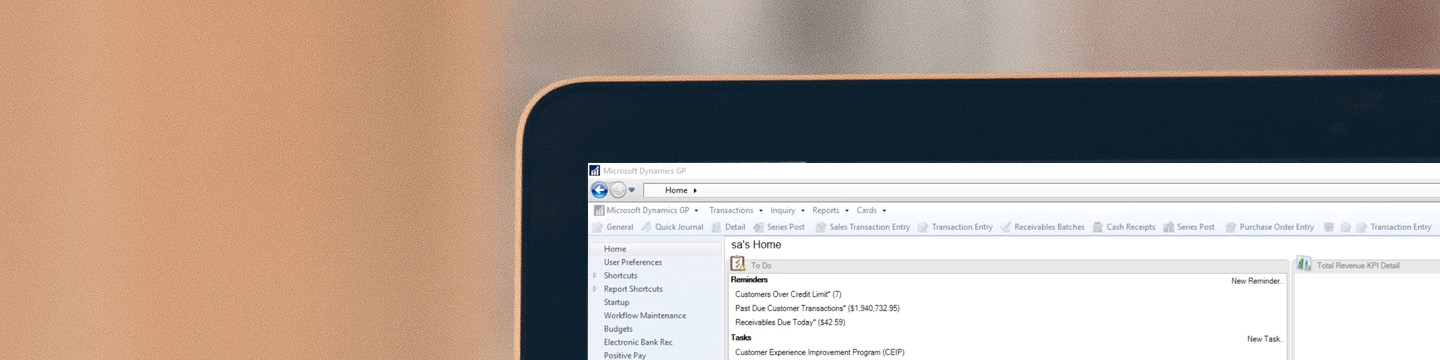
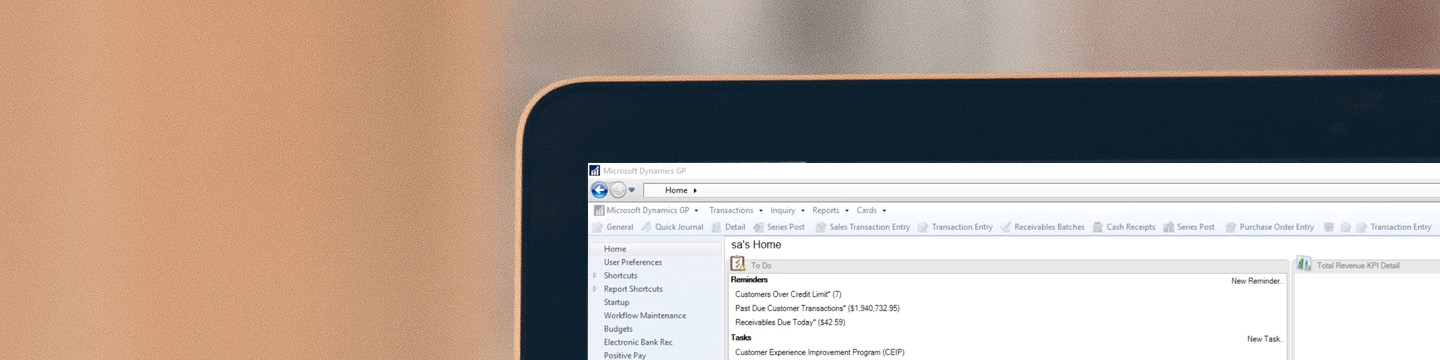
Implementation
Microsoft Dynamics GP helps businesses strive toward digital transformation by unifying data and systems across finance, human resources, management, manufacturing and operations departments.
Implementing Dynamics GP with Armanino, a Gold Certified Microsoft Dynamics partner, reduces the cost and resource risks commonly associated with integrating a new ERP system. That’s because Armanino has decades of industry experience implementing ERP solutions within the Microsoft stack.
When you choose Armanino for your Dynamics GP upgrade or implementation, we’ll work with you hand-in-hand to determine your business needs and create a solution that offers you the best cost-to-time value possible.
Afterward, you can leverage the streamlined implementation to make faster and smarter business decisions that foster company growth and align with your business strategies.
Flexible Solution
Microsoft Dynamics GP (formerly Great Plains) helps you achieve more than any traditional accounting software. Dynamics GP is a flexible ERP solution that helps businesses gain deeper insights and meaningful control over your financials, inventory, operations and sales.
Dynamics GP lets you track financial, inventory and operations performance and status in real-time, enabling smarter on-the-spot decision making. Combine this information with PowerBI and you can aggregate, analyze and share data easily across your organization.
With Dynamics GP, you can seamlessly analyze your company’s financial data, track multiple budgets and monitor inflows and outflows of liquid assets. Best of all, you can accomplish this while leveraging a flexible reporting system, so your teams only see the data pertinent to them.
Dynamics GP can overhaul your payroll department, empowering growing businesses to reduce costs and make sure everybody is paid on time, every time. The system can automate payroll processing and empower staff to handle complex payroll requirements, including direct deposit through ACH and paid time off management.
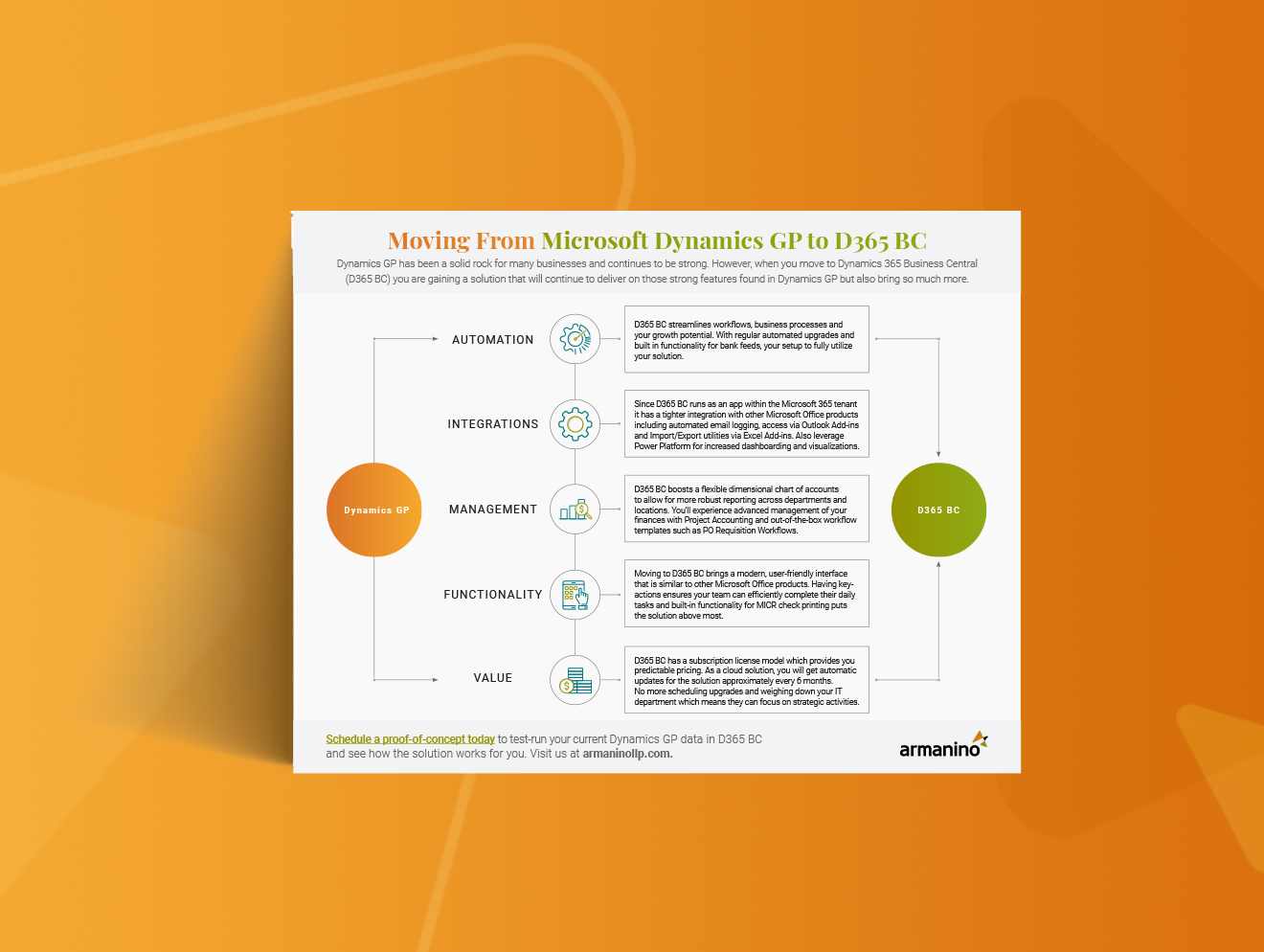





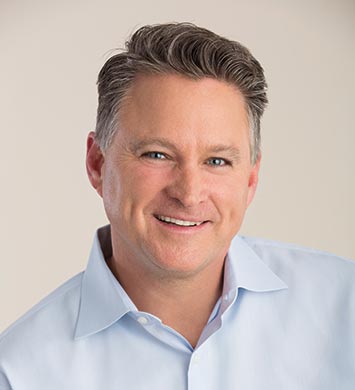
If you have any questions or just want to reach out to one of our experts, use the form and we'll get back to you promptly.